This article shows you how to download and set up "remote-control tool".
"VNC Viewer" is used as the remote-control tool.
Procedure
- Enable VNC connection for the Raspberry Pi
- Install "VNC Viewer" on Windows PC
- Connect to the Raspberry Pi from Windows PC
sponsored link
Enable VNC connection for the Raspberry Pi
I will show you how to enable VNC connection for the Raspberry Pi.
Go to "Preferences" → "Raspberry Pi Configration".
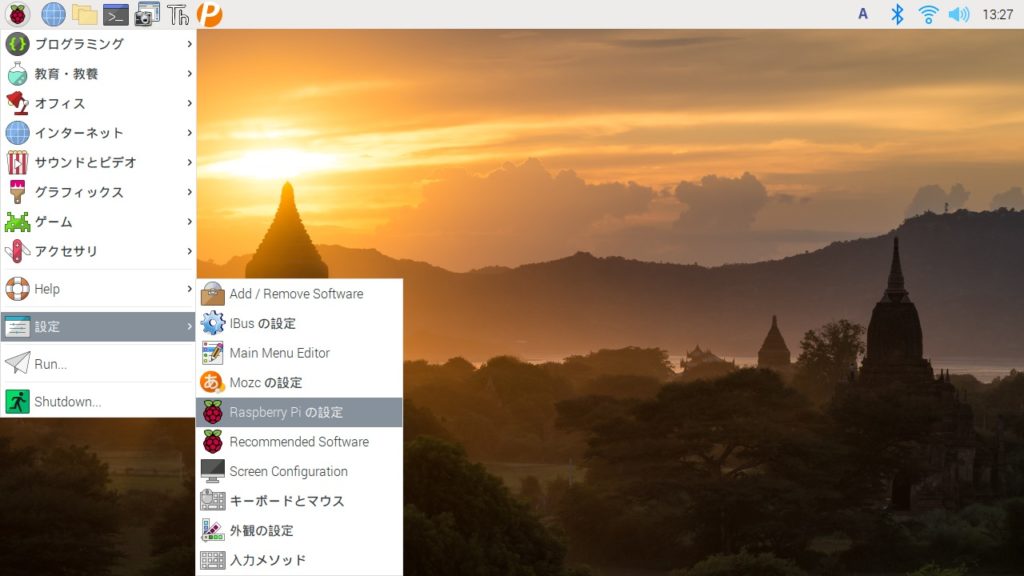
( Sorry, Japanese is included. )
In the "Interface" tab, enable VNC.
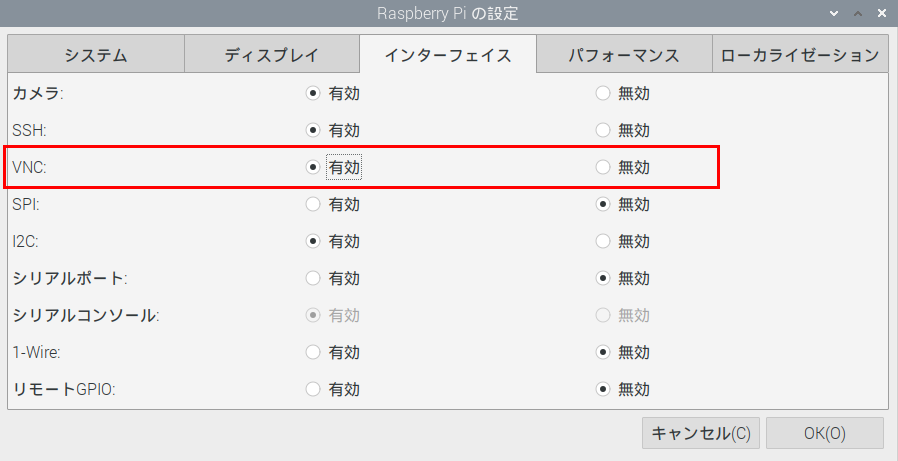
( Sorry, Japanese is included. )
This is the end of setting of Raspberry pi.
The IP address of the Raspberry Pi will be needed in a later step.
Therefore, check the IP address of the Raspberry Pi.
Enter the following command in the terminal.
$ ip addr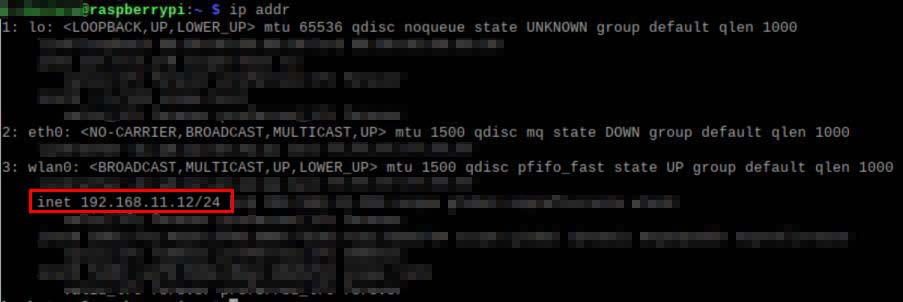
The IP address in the author's environment is "192.168.11.12".
sponsored link
Install "VNC Viewer" on Windows PC
I will show you how to Install "VNC Viewer" on Windows PC.
First, I will explain how to download "VNC Viewer".
How to download "VNC Viewer"
Download the "VNC Viewer" from this site.
Click on "Download VNC Viewer".
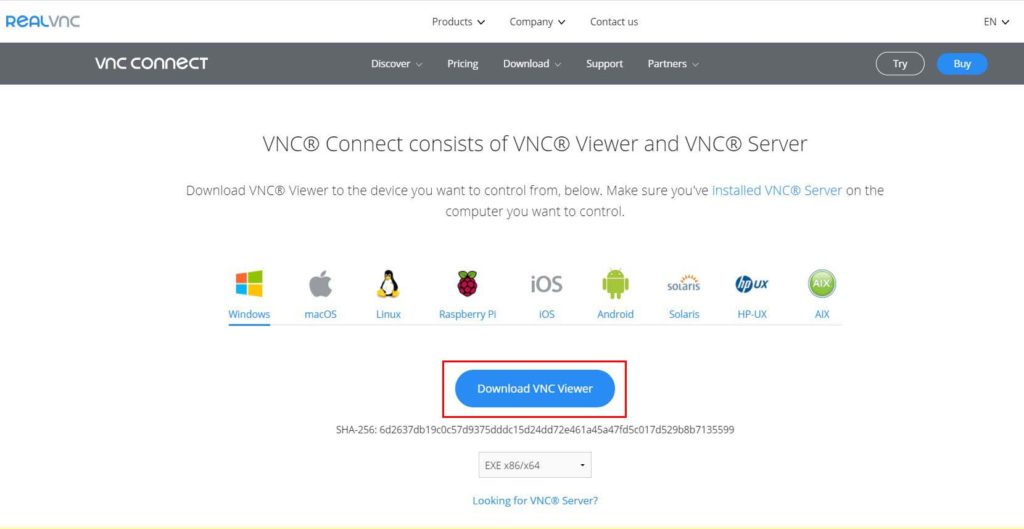
"VNC Viewer" installer will be downloaded.
How to install "VNC Viewer"
Run the installer to install "VNC Viewer.
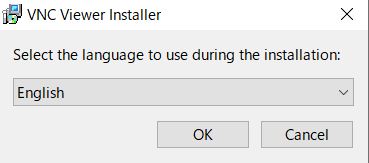
Click "Next" to proceed.
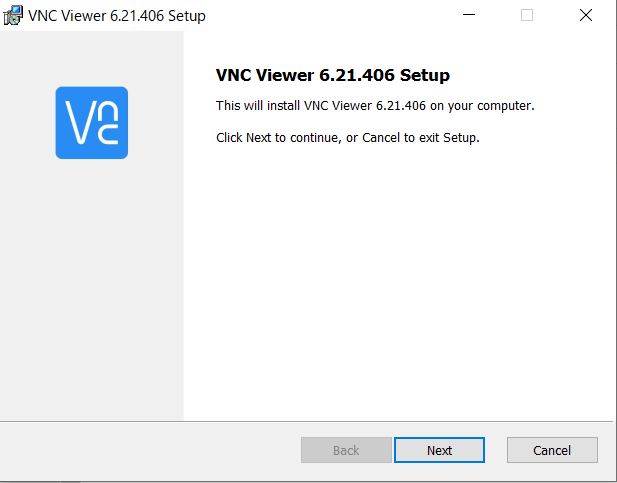
Accept the terms in the License Agreement and click "Next" to proceed.
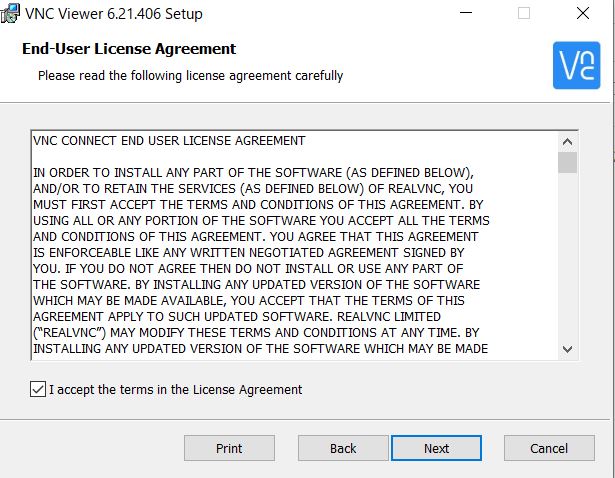
If there is no change in the installation location, click "Next" to proceed.
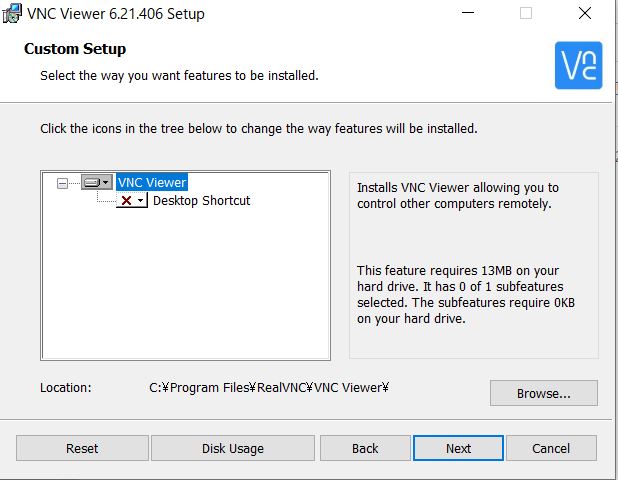
This is the end of install of "VNC Viewer".
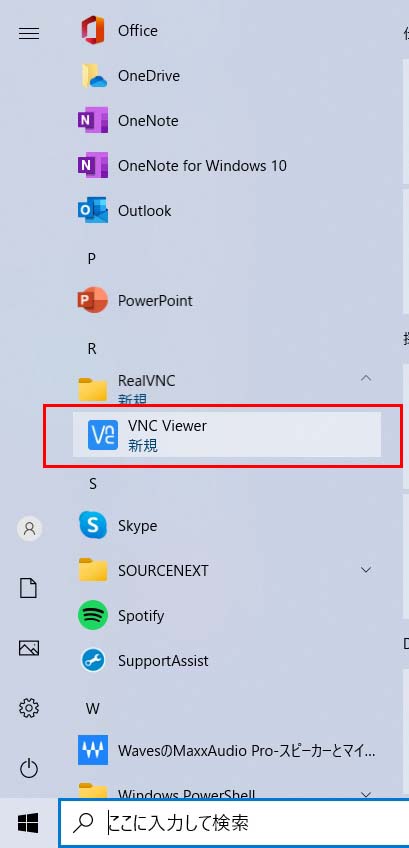
sponsored link
Connect to the Raspberry Pi from Windows PC
"VNC Viewer" is launched and set to connect to Raspberry Pi.
Go to "File" → "New connection".
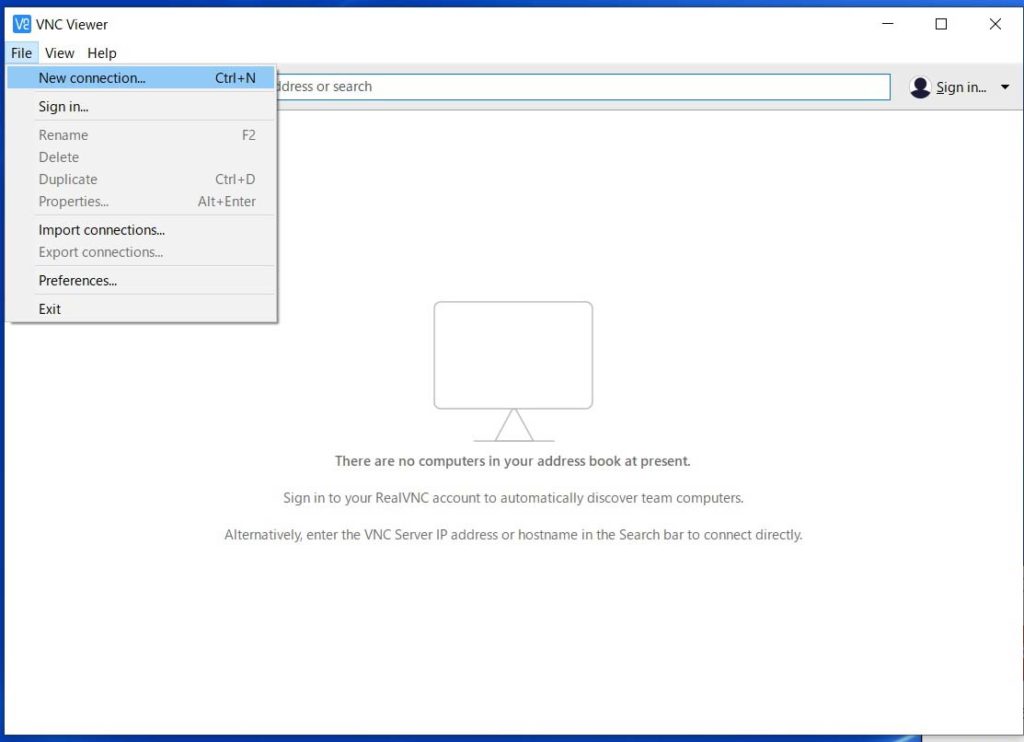
Enter the following items.
- VNC Server : static IPaddress of Raspberry Pi
- Name : Name on VNC Viewer (optional)
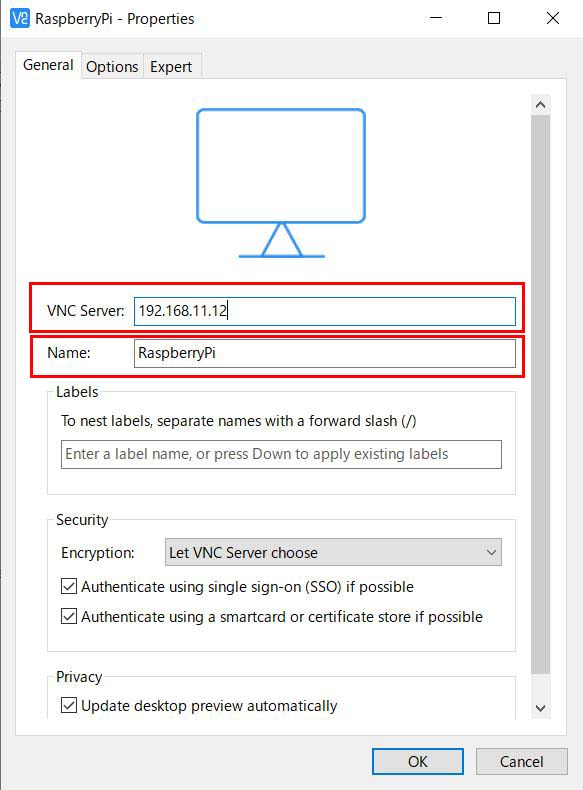
The connection to the RaspberryPi is added to VNC Viewer.
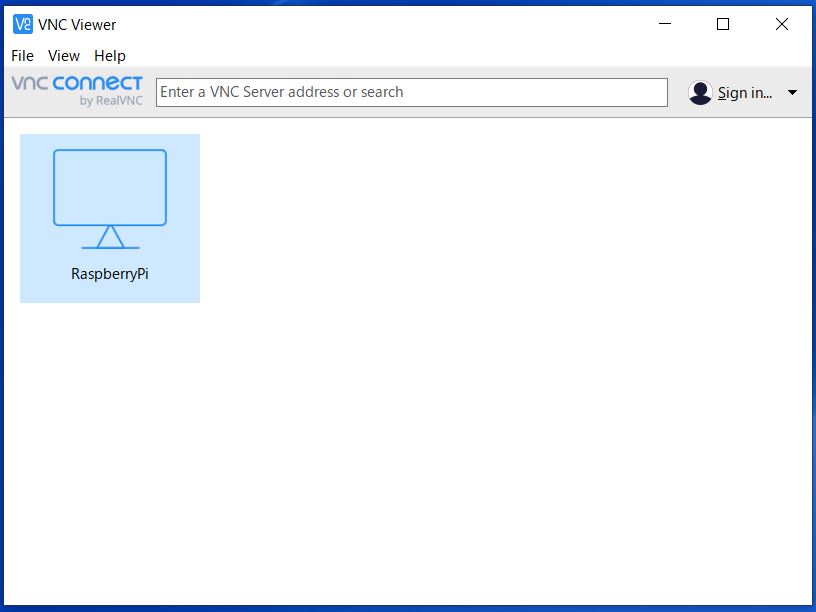
Click on "the connection to the RaspberryPi".
Click on "Continue".
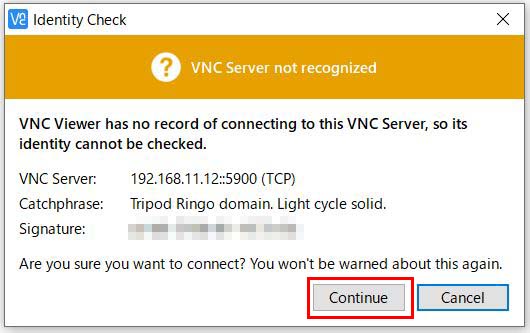
Enter the configuration of Raspberry Pi.
- Username : Username of Raspberry Pi
- Password : Password of Raspberry Pi
Click on "OK".
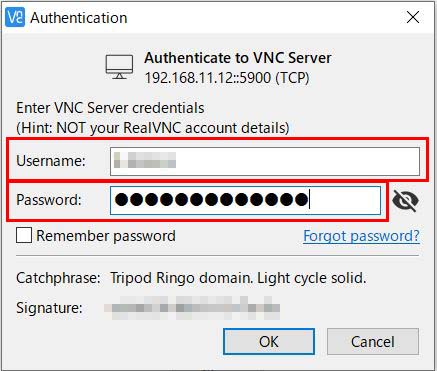
If the desktop screen of the Raspberry Pi appears, remote connection is successful.
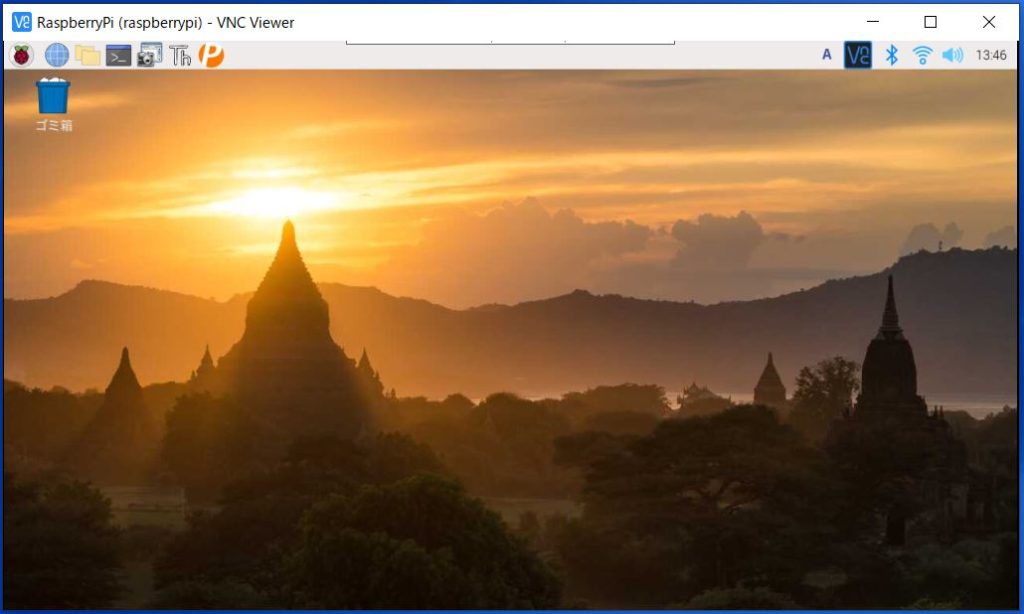
summary
I showed you how to download and set up "remote-control tool".
If you don't have a static IP address, you have to re-enter the IP address every time the IP address changes.
Therefore, it is recommended to have a static IP address.
How to set a static IP address for RaspberryPi
sponsored link